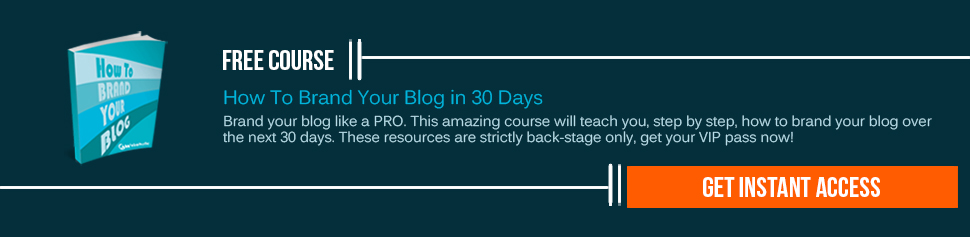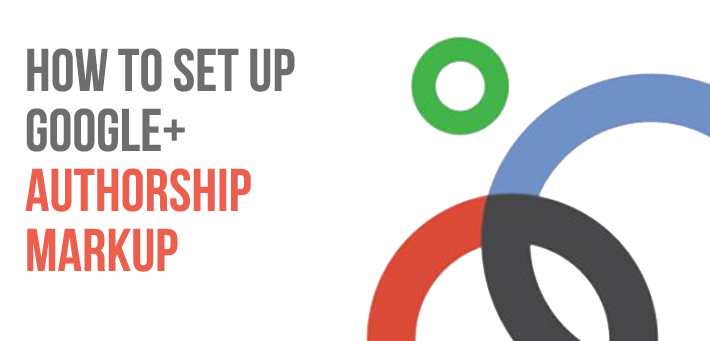
For good introductory information on Google authorship markup, you can always check on various other links available on other sites, but the systematic and informative of the lot has been beautifully crafted over here. You can just check this guide to set up your Google+ authorship markup.
But before we get into this here is an explanatory video from Google. This will help you to understand this topic in more details.
The Invention Process
The most important thing to keep in mind is that Google needs to complete a circuit of verified trust between it and an author’s published content. If you want to participate in this programme you need to have two things:
- A verified digital identify owned by Google that links to your published content (a Google+ profile)
- Your published content needs to reference you as the author and link back to the verified digital identity
As of this writing, Google supports three methods of verifying that trust. The methods approved by Google include a 3-link, a 2-link, and an email verification method. Let’s check these methods:
The 3-Link Method: The 3-link method is used with sites that host content pages that link to an author biography page on the same domain. All of the content pages link to the author biography page, the author biography page links to the author’s Google+ profile, and the Google+ profile links to the author biography page as shown below:
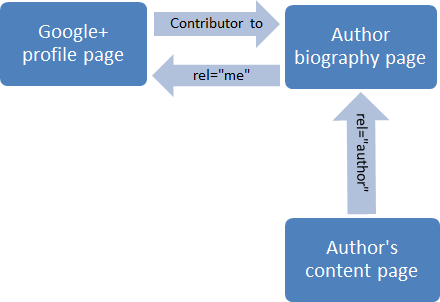
The 2-Link Method: The 2-link method is for content pages that do not link to an author biography page. Instead, they typically contain a mini author biography snippet at the bottom of each post. These posts link directly to the author’s Google+ profile, and the Google+ profile links to the home page of the publishing site, as illustrated below:
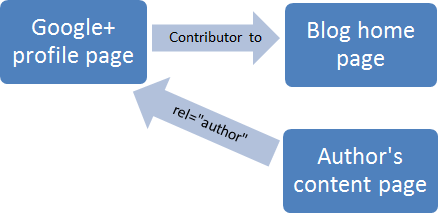
Email Verification Method. The email verification method can be used when the author does not have control over author biography content anywhere in the content page (but its use is not limited to that scenario). In that case, an author byline links to an email address using the same domain name as the content page, and that email address is registered and verified in the author’s Google+ profile, as shown below:
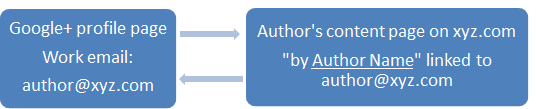
The above set of descriptions was all high-level overviews; there are many details that must also be addressed. But as you can see, all three methods share the same requirement: a verified digital identify in the form of an author Google+ profile. Let’s first cover how to set up the author’s Google+ profile for authorship markup.
Setup Your Google+ Profile For Authorship Markup
If you have any existing Google account (Gmail, Google docs, Google Webmaster Tools, etc.), then you already have at least a stub Google+ profile. Perhaps yours is already somewhat filled out. But Google authorship markup mandates specific data requirements in that profile, so let’s get it set up right.
- Browse to https://profiles.google.com/.
- Sign in to your Google account (or create one if necessary).
When prompted, upload a clear facial, head shot photo to the profile. No abstract art, no cartoons, etc.
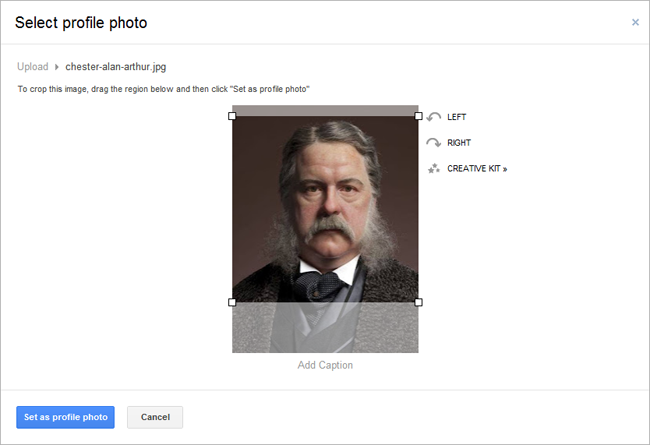
- Click Continue until Finish appears, and then click Finish.
- Click Continue to Google+, click Profile, and then click Edit Profile.
- Click +1’s, select the Show this tab on your profile checkbox, and then click Save.
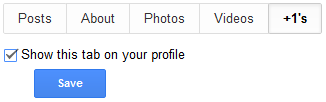
- Click About, click Other profiles, click Add custom link, and then add labels and URLs for each of your other social media account profiles, such as Facebook, Twitter, LinkedIn, Quora, etc. Click Save when done
You may optionally complete the sections about your occupation, employment, and other pertinent information pertaining to your areas of expertise. While these ancillary elements are not required for authorship markup, they can often contribute an added degree of credibility to an author, which builds up your reputation as an authoritative source on the topics you cover.
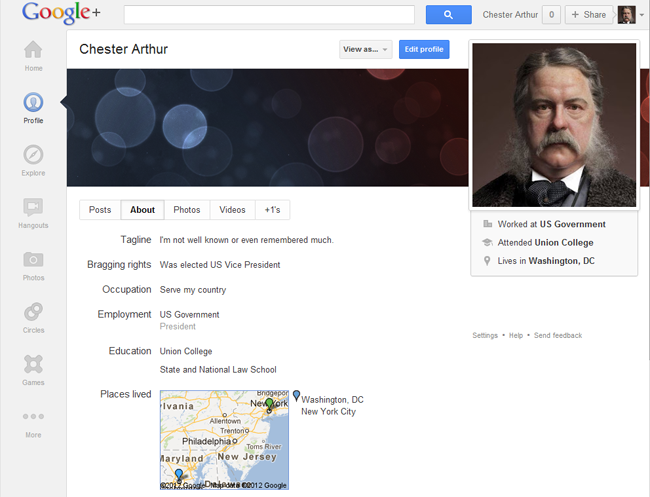
When you are done completing your Google+ profile, be sure to click Done editing to save all of your changes.
![]()
Copy the 21-digit ID number used in the URL of your Google+ profile. You’ll likely need it momentarily.
Remember: You’re not completely done yet with your Google+ profile edits, so leave that browser tab open.
Setup Your Published Content Pages For Authorship Markup
Which steps you’ll take to set up your content pages and finish configuring your Google+ profile depends on whether you’ll be registering content pages using the 3-link method, the 2-link method, or the email verification method (which depends upon how your Web content was published).
You may end up using several methods if you publish content on multiple sites (but only one method is needed per site). Pick and choose the sections below that apply to your situation.
3-link Method On Sites Using Author Biography Pages
Assumptions for this method:
- The author biography page is located in the same website domain as the content pages that link to it.
- Each content page link to the author biography page includes the author’s name in the anchor text.
- You have access permission rights to make source code edits on these pages.
Follow these steps:
- On the author biography page, add a link for the author’s Google+ profile using the anchor text “Google+” (omit the quotes).
- In the anchor tag code for the Google+ link, add the anchor tag attribute rel=”me”. The following is an example of such tag source code (be sure to use your own 21-digit, Google+ profile ID number):
- In each content page, edit the existing link to the author biography page by adding the anchor tag attribute rel=”author”. The following is an example of such tag source code (be sure to use the URL to your author biography page in the href attribute as well as your name as the anchor text):
· <a href="https://plus.google.com/111111111111111111111" rel="me">Google+</a>
· <a href="{AuthorBiographyPageURL}" rel="author">Author Name</a>
In your Google+ profile, click Edit Profile, and then click Other Profiles
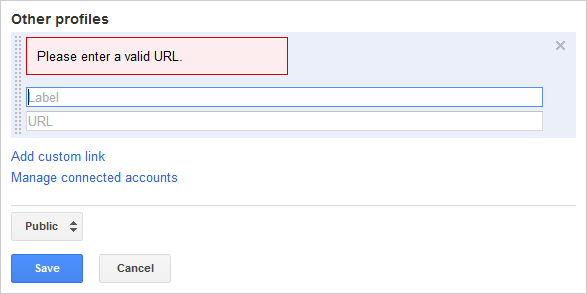
- Click Add custom link, and then add a label and the full URL for the author biography page.
- Click Save when done, and then click Done editing.
![]()
- If you have no more content profiles to add, skip to the section titled Verify the Google authorship markup code is valid.
2-link Method On Sites Using Author Bio Snippets At End Of Each Post
Assumptions for this method:
- Each content page contains a boilerplate author biography sentence or paragraph snippet that contains a link to the author’s Google+ profile.
- You have access permission rights to edit the author biography text snippet.
Follow these steps:
- In the author biography snippet, add a link to the author’s Google+ profile using the anchor text “Google+” (omit the quotes). The following is an example of such tag source code (be sure to use your own 21-digit, Google+ profile ID number):
· <a href="https://plus.google.com/111111111111111111111?rel=author">Google+</a>
In your Google+ profile, click Edit Profile, and then click Contributor to.
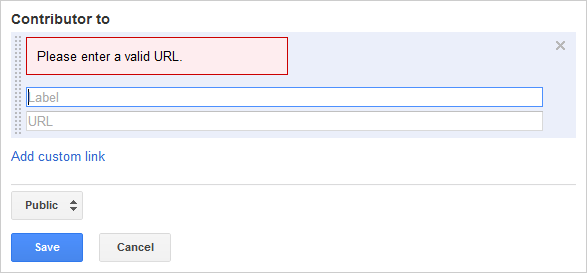
- Click Add custom link, and then add a label and the full URL for the publishing site’s home page.
- Click Save when done, and then click Done editing.
![]()
If you have no more content profiles to add, skip to the section titled Verify the Google authorship markup code is valid.
Email Verification Method
This method is very helpful to authors on sites in which they can’t edit any anchor tag code, but its use is not limited to that scenario. As long as its criteria are met, email verification can be the primary method used for establishing authorship verification.
Assumptions for this section:
The content page must include an author byline that starts with the word “By ” followed by the exact same author name used in the Google+ profile.
The author name is linked to an email address that uses the same domain name as the site hosting the content.
Follow these steps:
Browse to the Google+ page Link your Google+ profile to the content you create (you must sign in to your Google account to complete this procedure).
Type or paste the email address used in your content’s byline link into the Step 4 text box, and then click Signup for Authorship.
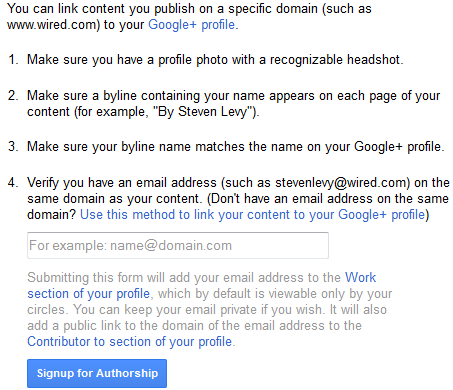
Look for a verification email from Google sent to that email address. Once received, click the link within the email to verify you own the email address. Google will then automatically add the verified email address to the Work section of your Google+ profile. It will also add a link to the domain name used in the email address in the profile’s Contributor to section.
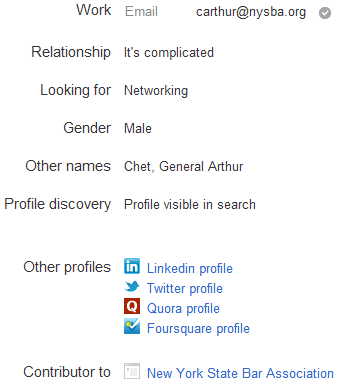
If you have no more content profiles to add, skip to the section titled Verify the Google authorship markup code is valid. However, if your content is published on a WordPress blog, read on.
WordPress Sites Require Additional Configuration Work
By default, WordPress strips out all of the “rel=xxx” anchor tag attributes used in Google authorship markup. As of this writing, there are a number of Word Press plug-in solutions that override this limitation. However, they typically remove more than just the rel=xxx anchor tag attributes limitations in links. If your site hosts a number of authors whom are not fully trusted, this solution may expose the site to a security risk.
In its Authorship support article, Google itself links to a post that specifically advocates the use of the WordPress plugin Allow REL= and HTML in Author Bios. However, that non-configurable plugin solution, which opens up WordPress to allow any HTML in author biography pages, states unequivocally:
”WARNING: CAN BE USED FOR EVIL! Make sure you trust authors!”
On top of that, each theme in WordPress has its own potentially unique PHP source code. And as a secure, code-based solution for one theme is likely incompatible with other themes, Google’s tacit endorsement of the plugin is the lowest common denominator solution available to mass audiences, even if it does expose a security risk.
In this section, instead of endorsing Google’s de facto endorsed plug-in to enable the “rel=author” anchor tag attribute code needed for authorship markup, I will recommend using the dynamic URL variable to achieve the same rel=author link connection to Google+. That means I’m going to focus on using the 2-link method, which means applying an author biography snippet at the footer of each content page.
You may need to determine how to enable author biography snippets in your theme. Some themes use the content written in the user profile Biographical info text box, whereas others allow author information to be added as posts are written in the WordPress editor. Check your theme’s documentation for its specific implementation.
WordPress & The 3-link Method: Sites With Author Biography Pages
Unfortunately, there is no clear, secure and universally compatible WordPress solution for both single author and multi-author blogs that employ author biography pages. A solution would need to modify the link in each content page to the site’s author biography page to include the “rel=author” anchor tag attribute and, in addition, create a link to the author’s Google+ profile in the author biography page using the “rel=me” anchor tag attribute.
Webmasters for single-author blogs can follow the advice and insert the custom code snippets found in Joost de Valk’s blog post, rel=”author” and rel=”me” in WP and other platforms. That works well for single-author blogs.
Alternatively, for those who don’t want to fiddle with or have the resources to do custom PHP coding and are not interested in applying potentially risky, generic plugins that may open up potentially large security holes in your sites, you might consider either consulting with a clever PHP/WordPress theme developer for a custom code solution, or perhaps changing to a WordPress theme that already has published, working custom code solutions available.
For most WordPress users, I recommend using a WordPress theme that enables author biography snippets at the end of each post and using the 2-link method for authorship markup. That is the best secure, universally-applicable solution available in WordPress.
WordPress & The 2-link Method: Author Biography Snippets On Each Post
A number of WordPress themes enable authors to create custom biography snippets in their WordPress User Profiles, which are shown at the bottom of each post. For themes that don’t support this feature, site administrators can add this specific feature with the WordPress plugin WP Biographia.
By including a link to the author’s Google+ profile using rel=author code in the biographical snippet in each post, no author biography page is needed, eliminating the need for rel=me code. Follow these steps to make this 2-link method work:
- Log in to the WordPress site.
- From the Dashboard, click Users, and then click Your Profile.
- Scroll down to the About Yourself section. the Biographical Info box, add a few brief lines of text to serve as your online biography snippet, then add a link to your Google+ profile using the anchor text “Google+” (omit the quotes). The following is an example of the tag source code (be sure to use your own 21-digit ID number):
<a href="https://plus.google.com/111111111111111111111?rel=author">Google+</a>
Note: The above procedure assumes the location of the author biography snippet is the User Profile. If your theme allows for author information within the built-in post editor, add the link from Step 3 there.
Verify The Google Authorship Markup Code Is Valid
Once you have the Google+ profile and your content pages configured using either the 3-link or the 2-link method described above, you need to validate your work. Google makes this easy to do.
- Browse to the Google Rich Snippets Testing Tool page.
- Type (or paste) the URL of a content page in the text box and then click Preview.
- Review the results for errors.
- If using the 3-link method with an author biography page, type (or paste) the URL of the author biography page in the text box and then click Preview.
- Review the results for errors.
In both cases, you should see lines displaying the following data:
Extracted Author/Publisher for this page
Author : linked author profile = {URL to your author biography page, if used, or a link to your Google+ profile} google profile = {URL to your Google+ profile} author name = {Author Name} Verified: Authorship markup is verified for this page.
If any of the above author results contain red text, that indicates something is not configured correctly. Carefully review the steps above to debug the work. Note that the email method is automatically verified when you use the Link your Google+ profile to the content you create toolto register and then verify your email address.
Note: Google also recognizes the attribute rel=”publisher” to identify the site that originally published the content it contains. However, the rel=publisher attribute only needs to be used on the site’s home page.
According to Thoughts from Geeks blog, if it’s used on content pages in addition to rel=author code, rel=publisher takes precedence over rel=author. In that case, any authorship rich snippets will not be displayed in the Google SERPs.
In NutShell
One huge, complicated nutshell, filled with caveats. But given Google’s active pursuit of verifiable, trusted expert content to improve the quality of their search results, author rank will only increase in importance as this technology becomes more widely adopted. And as that happens, well-configured author pages containing consistent, valuable content will likely see even greater lift over time, and any existing author rank may well influence the ranking of new content on the same topic produced by that established author.
Ultimately, Google’s desire to identify high-quality sources of original, expert content is a good thing for content authors. You won’t be lost without it, but you may benefit from taking the time to work out the configuration details of implementing Google Authorship Markup on your website or blog.