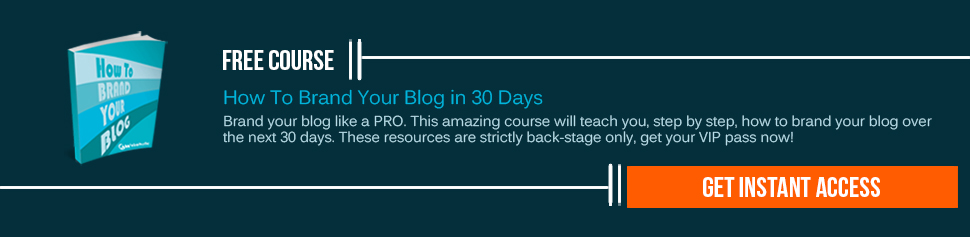There is no dearth of social networks on internet but Pinterest is one such social network that falls into the group of useful ones which can be used in a beneficial manner. There are marketers who have a knack for using these social networks for their advantage. They use these social networks to gather information about a certain website and this has helped business thrive. Even the absence of loyal brand pages does not hamper the benefits that can be reaped out of these social networks like Pinterest. The scenario is much the same as Google+ when it was initially launched.
There is no dearth of social networks on internet but Pinterest is one such social network that falls into the group of useful ones which can be used in a beneficial manner. There are marketers who have a knack for using these social networks for their advantage. They use these social networks to gather information about a certain website and this has helped business thrive. Even the absence of loyal brand pages does not hamper the benefits that can be reaped out of these social networks like Pinterest. The scenario is much the same as Google+ when it was initially launched.
Pin headquarters are giving the business an extra pinch with their newer features that are included in the social network. Their rollout feature is the latest on the block and this has helped the business immensely. The social network has the ability to roll out every website verification where profile pages. Profile verification throws light on the people that a certain user is following on Pinterest. This gives the user an opportunity to get to know a little bit more about them and hence the connections become stronger. In other words, this feature is very helpful as it highlights the full details of your website URL on the Pinterest profile that is going forward. The users can get to see a tick mark right next to the domain that you own in the search results as well as on your profile.
You must not push the panic button if you do not see website verification in your Pinterest. This is happening because this feature is not available for all. This should not be a cause for worry because this feature will be available by the next week or whereabouts.
Let us go through the steps involved in the process of verifying your website. The reason for this being that even though this process seems simple, there are chances of you landing in a soup if you are not technically enlightened enough.
Steps involved in verifying your website on Pinterest:
Step 1:
The first step involves logging in to the Pinterest account that you have. After this, you must go to ‘Settings’. You must check and see whether you have not left out listing your website before you click on the ‘Verify Website’ button.
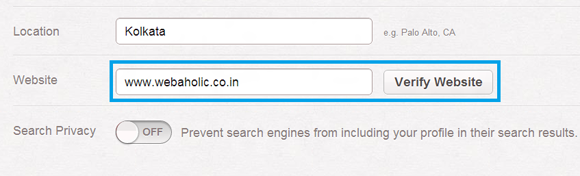
You must make a note that Pinterest supports top level domain verification only, for example domains like www.yourcompany.com or top level domain like www.yourcompany.biz. This fact should always be kept in mind lest it creates problems later. So you must make your move according to this condition. If your ecommerce business frequently makes use of websites like Shopify, eBay, Etsy, etc. you will be unable to verify your website on Pinterest. The main reason for this problem is the fact that Pinterest does not allow users to upload HTML files. As uploading of HTML files is mandatory in Step 3 that follows, the said websites face problem. Same thing happens here with many content management systems which do not allow the users to add a file to the main or root folder which indirectly means that at that particular time, website will not be verified. But all is not lost as Pinterest is working on finding ways to find a way out of this problem. All you have to do is to stay hooked on.
Step 2:
When you go to the next page, you will see the instructions. You need to follow them.
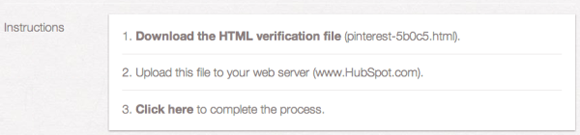
You need to click the tag ‘Download the HTML verification file’ which is in bold. This will start the downloading of the file. After this you will be taken to confirmation screen and you need to confirm in order to proceed with the process.
Step 3:
This step is Pinterest’s step 2: this step might sound confusing or strange to you but here you need to upload the file that you have downloaded in step 2. This uploading should not be done in a sub-folder as Pinterest will be unable to locate it. If all this appears too messed up for you to handle take help from an expert in your office who knows about this process and it will take him no more than 10 seconds to get the job done.
Step 4:
The process can be completed by clicking on the tag which reads ‘Click here’ in bold. This tag will appear on the verification screen. Pinterest will then proceed to locate the HTML file that you have uploaded and then verify the same. One the process completes successfully, you will be informed with a success message. Your profile will be looking like this:
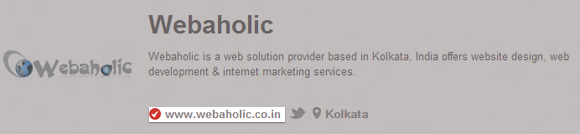
The highlight that your profile gets is for dramatic effect. Now, you important information will be highlighted and you can be sure that the users will discover more about your business. You can be sure of the fact that you website will gain more viewer after you have verified your website on Pinterest.
Now if you are using a Tumblr blog, then the process is slightly different. Here’s how to verify your website.
Will you go ahead with verifying your website using Pinterest? Do you think that Pinterest is on its way to add more features to make it more user-friendly? What is your opinion about Pinterest and its future? Do you think it is useful? According to you what are the ways with which you can make it more useful and appealing?